Are you wondering what the Selenium IDE is? An open-source tool for test automation, Selenium IDE can record and replay your online activities. It makes web application testing automatable. The tool is helpful to manual testers who have to repeat their test scenarios because of its convenient features.
Selenium IDE is a powerful automation tool designed to simplify web application testing. It is especially useful for beginners who want to understand how to use Selenium IDE effectively. If you’ve ever wondered what kind of application is Selenium IDE suited for, or the real-world uses of Selenium, this guide breaks it down clearly. You’ll also explore the practical advantages of the Selenium tool, making it a favorite among QA professionals. To master automation testing with hands-on practice, check out our Online Selenium Training at 3RI Technologies and build skills that truly matter in today’s job market.
This post will discuss 15 reasons to use Selenium IDE in 2024, its benefits, how to use it, how to update it, and other related topics.
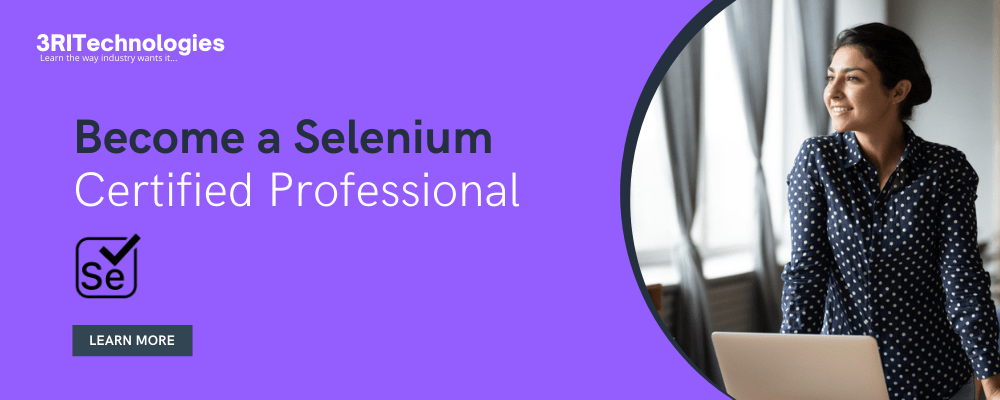
Understanding the Uses and Advantages of Selenium IDE
The Selenium Integrated Development Environment (IDE) is developers’ go-to tool when recording and running Selenium test cases.With the easy-to-use Selenium IDE tool from the Selenium Test Suite, web application developers can even begin writing automated test cases. Starting to use the Selenium IDE doesn’t require any extra setup. Just add the browser’s extension, that’s all. You may quickly record your interactions with the website using the GUI (Graphical User Interface) with the Selenium IDE.
A user or test case developer can create test cases and suites using the Selenium IDE and modify them later to suit their needs. In order to facilitate user experience and avoid requiring specialized programming language knowledge, the development environment also offers the possibility to translate test cases to other programming languages.
Following the entry of the project’s base URL, recording of all website interactions starts, and they are after that divided into three primary categories:Check out Online Selenium Training. Enroll now!
- Command
- Target
- Value
Advantages of Using Selenium IDE
- It allows you to record test cases automatically, depending on the browser’s interaction.
- It provides more latitude for developers to carry out the test cases. The test developer has two options: run every test case in the suite of tests or just one test case.
- Functions using the extensive collection of Selenese commands, which aids the IDE in determining what has to be done.
- Permits the test developers to place breakpoints to troubleshoot certain test instances.
- The run command allows for the reuse of test cases. (For example, enabling you to reload or log in using the same logic across the suite.)
- The IDE’s use of multiple locators for every element guarantees successful execution.
How to Use Selenium IDE
After setting up the Selenium IDE on Chrome or Firefox, or our preferred browser, it’s time to explore how to record and replay scripts within the IDE. To test the checkout procedure, we would use the BStackDemo program.
- On the BStack Demo application, we would record the checkout procedure.
- Keep the test suite saved.
- Play the script again.
- Export the test script.
Record process in Selenium IDE
1. To access the Selenium IDE, launch the Chrome or Firefox browser and click the Selenium plugin in the window’s upper right corner.
2. Select “Start a New Project.”
3. After adding the project name, select “OK.”
4. Change the Untitled test case’s name to any suitable name.
5. To begin recording the steps, click the Record button in the IDE’s upper right corner.
The first time you create a project, the pop-up will appear.
6. Type https://bstackdemo.com/ as the base URL, then select “Start Recording.” And the browser opens the URL as a result.
7. To record on the BStackDemo page, take the following actions:
a. Use the “Lowest to Highest” filter order.
b. Choose the Samsung model.
c. Select the first item and click “Add to cart.”
d. Select the “Checkout” option.
8. To end the recording, navigate to the IDE and select the Record option.
9. Upon stopping the recording, every step is recorded and carried out. By selecting the Save button in the IDE’s upper right corner, you can save the project to the system. (The file type is.side.)Enroll our Selenium classes in Pune and become an expert in Software Testing.
Playback process in Selenium IDE
1. To run the recorded script, Click the “Run current test” button in the Selenium IDE.
2. It carries out the identical actions previously recorded, and if every step is completed correctly, it returns the result Pass. If, during playback, it cannot communicate with any element, the execution fails.
3. Each step’s log is recorded, as is the time needed to complete it.
Export the TestCase using Selenium IDE
By following these procedures, you can export a test case from the Selenium IDE in multiple programming languages:
1. To export the recorded test case, click the “Export” button.
2. A popup to choose your language appears. Select your favorite language. (Java JUnit, for example) then select the “Export” option.
3. To confirm the test script, save the file locally and open it later in Notepad or another compatible editor.
Update the Selenium IDE
You must be updated to take the newest features, enhancements, and security updates. An effective tool for recording and replaying browser-based automation tests is Selenium IDE. Maintaining it current ensures your test scripts take advantage of new features and perform flawlessly with the latest browser versions.
Steps to Update Selenium IDE
1. Check Current Version: First, ensure you are using the most recent version of the Selenium IDE. To find the version number, open the IDE and go to the ‘Help’ or ‘About’ area.
2. Visit Official Website: Navigate to the Selenium website’s official page for the Selenium IDE. Details on the most recent release will be available on this page.
3. Download the Most Recent Version: If an updated version is available, be sure to download it. Go to the appropriate web shop (Firefox Add-ons or Chrome Webshop) and look for Selenium IDE if you’re looking for browser extensions for Chrome or Firefox.
4. Install Update: Adhere to the given installation guidelines. For browser extensions, you can install the most recent version by clicking the ‘Update’ option, if available, or ‘Add to Chrome’ or ‘Add to Firefox.’
5. Restart Browser: To guarantee that the updates take effect, restart your browser after updating.
6. Verify Update: To ensure the update was successful, open Selenium IDE again and check the version number.
You may improve the effectiveness and dependability of your automated tests and ensure compatibility with the newest web technologies by keeping Selenium IDE updated.Enroll Now for Selenium With Python Online Training.
15 Reasons Why To Use Selenium IDE in 2024
1. Conditional Logic
Your scripts must manage sporadic UI elements that may emerge in your web application at random when testing it. These are those beneficial cookie notices, popups for newsletter subscriptions, paywall notifications, special offers, quote requests, and requests to disable ad blockers.
One excellent method to deal with these sporadic UI annoyances features is to use conditional logic. Your scripts should say something like, “If X appears, click the link to make it disappear.”
Conditional logic, often known as control flow, can be easily incorporated into Selenium IDE scripts.
2. Modular Test Scripts
It is imperative that test scripts be modular, just like application code. Why?
Many of your test scripts will include steps to access your app, make an account, and then exit the app. Re-creating those test stages repeatedly is a waste of time.
One script can run another using the Selenium IDE. Assume that all of your other scripts call your login script. The Selenium IDE can add this step.
You can keep track of any changes to your sign-in, sign-up, or sign-out functionality by modifying just one test script. It dramatically reduces the complexity of test maintenance.
3.Selenium IDE Supports Embedded Code
While the Selenium IDE API covers a lot of ground, it isn’t comprehensive. To facilitate the calling of a JavaScript snippet, the Selenium IDE provides the execute script and executes async script commands.
Using the adaptability of JavaScript and the vast array of JavaScript libraries gives you a great deal of leeway.
Just select the test step where you’d like to run the JavaScript, go to the Insert command menu, and then either type execute a script or execute async script into the command field.
4. The Ability to Edit Scripts
Scripts were uneditable in the previous Selenium IDE. Because of this, Selenium IDE tests were regarded as disposable scripts; if a test failed, they had to be deleted and recreated.
The new Selenium IDE makes it simple to make changes to your tests. You can add, edit, and remove commands, as shown below. Say goodbye to hurried scripts!
5. Accessible Debugger
Almost all IDEs available today combine the functionality of an editor and a debugger. (The term “Integrated Development Environment” refers to that.)
However, not the outdated Selenium IDE. There was no debugger on it. (Oops.)
True to its name, the new Selenium IDE lets you place breakpoints in your script. Simply click the test’s left margin.
In this manner, when your script terminates because of a breakpoint, you can check your browser’s status. This dramatically facilitates problem-solving. Interested to begin a career in Software Testing? Enroll now for Selenium with Python Course.
6. Execute Scripts in Sequence
Running tests one at a time with the previous Selenium IDE was only possible. Tests became substantially lengthier as a result. Only when used with Selenium WebDriver were alternatives such as Selenium Grid accessible.
Tests can run concurrently in the Selenium IDE. This dramatically accelerates the process of finishing your test suites.
Simply provide the number of parallel processes you wish to start to perform numerous SIDE Runner tests simultaneously.
7. Utilize CI Build Scripts to Run
If your CI server can call the selenium-ide-runner and the file uploaded.Side file (your test script) as a build artifact, you can easily incorporate SIDE Runner into your continuous integration build routines.
This implies that you can enhance the integration of Selenium IDE with your DevOps toolchain. Every build can run the scripts written by your non-technical QA team members, such as business analysts. This guarantees that there are fewer issues that make their way into production and helps QA work in tandem with the rest of the company.
8. Manage Selenium IDE scripts in a Code Repository
Other replay and recording programs use a variety of binary file formats to store their testing. (These are a few instances of binary file formats used by UFT) Though it wouldn’t be beneficial as you couldn’t examine test scripts, evaluate differences, or pull in changes only when necessary, you could check these into a source code repository like GitHub or GitLab.
Compare this with the new Selenium IDE, which stores test scripts as JSON files. This facilitates their inspection, diff, and modification. You may examine This recorded script in the Sublime text editor. Modifying the window size, object locators, and starting URL is simple.
You are now free to use any source code repository—GitHub, GitLab, Bitbucket, Azure DevOps, AWS CodeCommit, Google Cloud Source, or another one—to manage both your Selenium IDE scripts and your Selenium Webdriver scripts.
9. Expandable Through Plugins
Unlike the previous version, the new Selenium IDE allows third-party plugins to expand their capability.
This is quite thrilling. You can envision businesses creating plugins to enable Selenium IDE to perform a wide range of tasks, such as uploading scripts to a functional testing cloud, a load testing cloud, or a service that monitors production applications such as New Relic Synthetics.
Many businesses have included Selenium Webdriver in their products. Selenium IDE will experience the same thing. Check out our Software Testing Course in Pune!
10. Export WebDriver Scripts
The 2019 update necessitated additional coding, but the Selenium IDE could initially export to Webdriver Java. Written for the exports above is the code:
- C# NUnit
- xUnit in C#
- JUnit for Java
- Mocha with JavaScript
- Python pytest
- Ruby RSpec
You can also write your code export package and contribute to it. The Selenium IDE documentation has the instructions.
11. Selenium IDE is Cross-browser
2006 saw the release of Selenium IDE.
It was an alternative era. The Motorola Razr flip phone was the essential gadget, iPhones were nonexistent, and Borat was the highest-grossing film at the box office. With Chrome not coming out for another two years, Firefox was the new and shiny browser.
That Selenium IDE collaborated with Firefox is, however, not surprising. Unfortunately, its single-browser support caused customers a great deal of frustration for over a decade.
Not anymore.
Operationally, Selenium IDE is a Google Chrome Extension.
Better yet, Selenium IDE can also run tests on Selenium WebDriver servers. To accomplish this, use the command line test runner, SIDE Runner, with the Selenium IDE.
Consider SIDE Runner as a combination of Selenium Webdriver and Selenium IDE components. It loads a script from the Selenium IDE, saves it as a.side file, and uses the browser drivers ChromeDriver, EdgeDriver, IEDriver, SafariDriver, and Firefox’s geckodriver to run it.
12. Robust Tests
Whether you record or manually create them, brittle tests have always been a problem for functional tests. An essential factor in this issue has been the use of object locators. This is how your QA automation program determines which button to click or which field to fill out. These might be an XPath expression, a button label, or something else entirely.
Developers cruelly torture QA teams when they release new things, and their UI code constantly changes. Object locators commonly adapt along with user interface modifications.
When you record your script, Selenium IDE captures numerous object locators, which fixes that. If Selenium IDE cannot locate a location during playback, it will attempt each one until it discovers one that does. It will only fail your test if none of the locators function.
While it shields scripts from several changes, this does not ensure that scripts will always playback. This screenshot illustrates how it functions. Selenium IDE catches CSS-based locators, an XPath expression, and link text, as you can see.
Consider implementing this feature in Selenium Webdriver. To locate an object match, you must first collect all possible Xpath locators, then all CSS locators, and so on. Automating a single transaction would take significant effort and result in a disorganized and difficult-to-maintain code.
Selenium IDE offers a quick, dependable, and simple-to-maintain substitute.
13. Integration with CI/CD Pipelines
The deployment process can include automated testing thanks to Selenium IDE’s smooth connection with continuous integration and delivery (CI/CD) pipelines. This reduces the possibility of introducing defects or regressions into production systems by guaranteeing that every code update is adequately tested before deployment.
14. Adaptability to Evolving Technologies
Selenium IDE keeps adding new features and improvements to keep up with software testing needs as technology changes. Its adaptability and expandability make it a solid choice for test automation in 2024 and beyond, ensuring it works with new technologies and frameworks.
15. Community Support and Documentation
A large user and contributor community that offers help, direction, and copious documentation is one of the main assets of the Selenium IDE. With so many resources, testers can overcome obstacles and optimize the efficacy of their test automation endeavors.To master the skills from industry experts at 3RI Technologies.
The Bottom Line
The Selenium IDE is one of the most accessible record-and-play tools in the Selenium Tool Suite; it doesn’t necessitate any particular configuration. Firefox and Chrome browser add-ons are available for the Selenium IDE. With the powerful range of commands Selenese provides, the Selenium IDE enables you to capture and evaluate various interactions between a web application and a browser. Before choosing the Selenium IDE, one should be aware of its restrictions.






